We are organizing the Rhythm Production and Perception Workshop 2021 at RITMO a week from now. Like many other conferences these days, this one will also be run online. Presentations have been pre-recorded (10 minutes each) and we also have short poster blitz videos (1 minute each).
Pre-recorded videos
People have sent us their videos in advance, but they all have different first “slides”. So, to create some consistency among the videos, we decided to make an introduction slide for each of them. This would then also serve as the “thumbnail” of the video when presented in a grid format.
One solution could be to add some frames at the beginning of each video file. This could probably be done with FFmpeg without recompressing the files. However, given that we are talking about approximately 100 video files, I am sure there would have been some hiccups.
A quicker and better option is to add “poster images” when uploading the files to YouTube. We also support this on UiO’s web pages, which serves as the long-term archive of the material. The question, then, is how to create these 100 poster images without too much work. Here is how I did it on my Ubuntu machine.
Mail Merge in LibreOffice Writer
My initial thought was to start with Impress, the free presentation software in LibreOffice. I quickly searched to see if there is any tool to create slides programmatically but didn’t find anything that seemed to be straightforward.
Instead, I remembered the good old “mail merge” functionality of Writer. This was made for creating envelope labels back in the days when people still sent physical mail. However, it can be tweaked for other things. After all, I have the material I wanted to include in the poster image in a simple spreadsheet, so it was quick and easy to import the spreadsheet in Writer and select the two columns I wanted to include (“author name” and “title”).
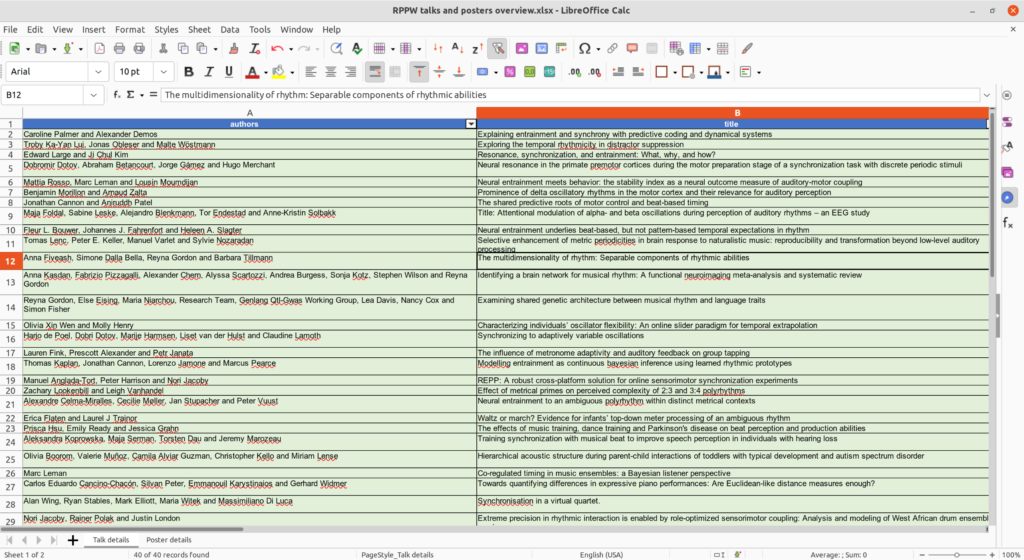
I wanted the final image to be in Full-HD format (1920 x 1080 pixels), which is not a standard format in Writer. However, there is the option of choosing a custom page size, so I set up a page size of 192 x 108 mm in Writer. Then I added some fixed elements on the page, including a RITMO emblem and the conference title.
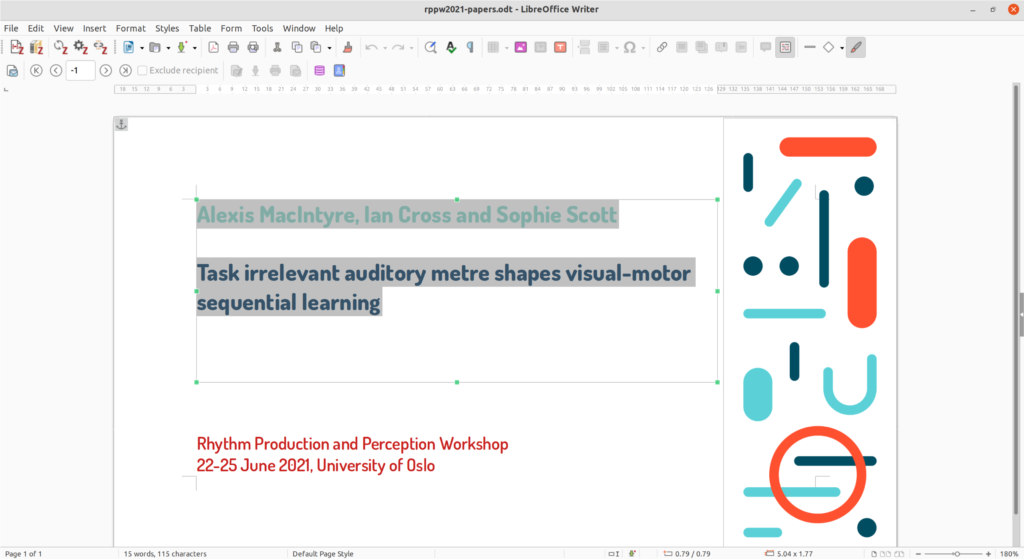
Finally, I saved a file with the merged content and exported as a PDF.
From PDF to PNG
The output of Writer was a multi-page PDF. However, what we need is a single image file per video. So I turned to the terminal and used this oneliner based on pdfseparate to split up the PDF into multiple one-page PDF files:
pdfseparate rppw2021-papers-merged.pdf posters%d.pdf
The trick here is to use the %d command to get a sequential number for each PDF.
Next, I wanted to convert these individual PDF files to PNG files. Here I turned to the convert function of ImageMagick, and wrote a short one-liner that does the trick:
for i in *.pdf; do name=`echo $i | cut -d'.' -f1`; convert -density 300 -resize 1920x1080 -background white -flatten "$i" "$name.png"; done
It looks for all the PDFs in a directory and converts them to a PNG file with a Full-HD resolution. I found that it was necessary to include the “-density 300” to get a nice-looking image. For some reason, the default seems to be a fairly low-quality resolution. To avoid any transparency issues in later stages, I also included the “-background white” and “-flatten” functions.

Putting it all together
The last step is to match the video files with the right PNG image in the video playback solution. Here it is shown using the video player we have at UiO:
Once I figured out the workflow, the whole process was very rapid. Hopefully, this post can save someone many hours of manual work!